
New Vision Concepts
EZReader


| New Vision Concepts
| 
| Find us on social media! |

|
New Vision Concepts is proud to present EZReader - an all-in-one touch screen computer,
document camera and custom software suite designed specifically for users
with vision impairments. EZReader provides over 100+ customized applications that give
low vision users unprecedented access to computer capabilities that were once out of reach!
Low vision users struggle to use basic Windows capabilities and struggle even more to use applications which were not written to accommodate the visual limitations of low vision users. In both of these areas, EZReader addresses the needs of low vision users by providing software with the following key design criteria:
The result is that users with vision impairments of any age can more easily use computers and gain access to capabilities that allow them to keep in touch with friends, family or co-workers. EZReader allows users to perform work and life tasks more independently than ever before. This site was last updated on 23 Nov 2025. |

 EZReader Introductory Videos
EZReader Introductory Videos
EZReader ReviewSam Seavy, of the popular YouTube channel The Blind Life has released a comprehensive video review of the EZReader system. Sam is legally blind himself so he is able to give a good perspective on how useful EZReader is to low vision users. The video link will play the video from YouTube, where the video is located.There is also a follow up podcast interview that covers EZReader developments since the video review was published. |
EZReader IntroductionThe following video demonstrates how easy it is for low vision users to see and use EZReader. Some of the more popular EZReader applications, such as the Book Reader, Email Client, Camera Software, Screen Magnifier and Internet Access are demonstrated.Since this video was released, there have been quite a few new applications added to the EZReader Software Suite. There has been an emphasis on applications suitable for advanced users in a work environment, emphasis on the use of speech navigation to assist users in using the EZReader suite of applications and also an emphasis on supporting completely blind users. |

 Table of Contents
Table of ContentsClick on one of the following links to read about additional EZReader information:
At any point on the pages, click on the EZReader icon to return to the Table of Contents.

 EZReader Introduction
EZReader IntroductionThe EZReader software can be purchased separately for installation on a user's PC. See the online sales site for pricing. With all EZReader software, users get free lifetime upgrades and tech support.
EZReader provides two separate interfaces for users - the STANDARD interface and the newer, SIMPLE interface. Both access exactly the same applications but differ in how the access works. The SIMPLE interface is easier to learn while the STANDARD interface provides more capabilities.
STANDARD Interface
The STANDARD interface displays the EZTaskBar, which contains icons of the most
frequently used EZReader applications. It is located just above the Windows TaskBar
and is the width of the computer screen. A secondary window, the EZCenterBar, is
available and displays an icon for each of the 100+ EZReader applications. Both the
EZTaskbar and EZCenterBar can be used to open EZReader applications.
In both the EZTaskBar and EZCenterBar, the user single clicks an icon to start the corresponding EZReader function or application. The user typically displays the EZTaskBar for most operations, opening the EZCenterBar only to access less-frequently-used applications.
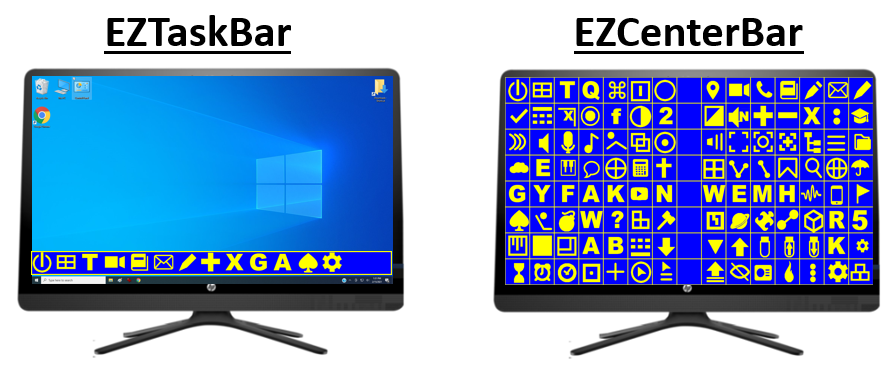
SIMPLE Interface
The SIMPLE interface displays a group of nine icons representing categories of EZReader applications. When
the user clicks on the category icon, a second display is shown, with an icon for the EZReader
applications in that category.
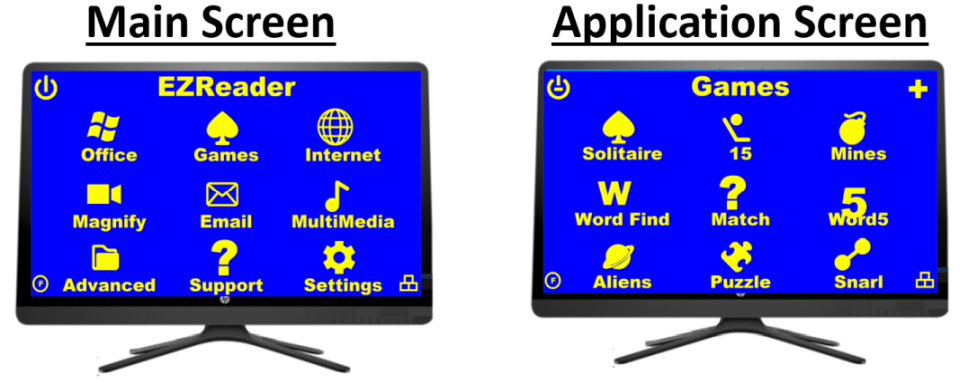
Users can easily toggle back and forth between the STANDARD and SIMPLE interfaces.


 EZReader Applications
EZReader Applications
Most-Used Applications:
These are perhaps the most-used EZReader applications:
The following list shows all EZReader applications, grouped by Category. Just click on the application name to open the web page for that application.
Applications within the same Category are typically shown adjacent to one another in the EZReader EZCenterbar.
| System Apps | ||||||||||||||||||||||||||||||||||||||||||||||||||||||||||||||||||||||||||||||||||||||||||||||||||||||||||||||||||||||||||||||||||||||||||||||||||||||||||||||||||||||||||||||||||||||||||||||||||||||||||||||||||||||||||||||||||||||||||||||||||||||||||||||||||||||||||||||||||||||||||||||||||||||
| | Main EZReader interface
| | Access to all EZReader applications
| | Simplified User Interface
| | Remove Technical Support
| | Online updates to system files
|
| Help |
| | Key settings
| | Task instructions
| | EZReader videos
| | Group Settings
| | EZTaskBar App Selection
| | Complete icon settings
| | Learn or practice typing
| | On-screen keyboard for external applications
| | On-screen keyboard for internal applications
| | Open Narrator from Windows Accessibility
|
| Power |
| | Immediately shut down the PC
| | Immediately restart the PC
|
| Camera |
| | View any attached camera. Extract text from camera.
| | View saved camera snapshots
| | View camera output in binary colors
| | Extract text from video images
|
| Office Apps |
| | Read electronic books from Kindle and the public Library
| | Create, edit and save documents
| | Receive and send email. Send Text messages.
| | Simple spreadsheet application
| | Contact list used by other EZReader applications (located in Email client)
| | Calendar, with appointments
|
| Colors and Fonts |
| | Select any Windows font
| | Customize colors used to display text
| | Convert screen to 2 colors
| | Toggle Windows high contrast theme
| | Cover desktop with soft color shading
|
| Magnification |
| | Toggle Windows magnifier
| | Increase magnifier magnification
| | Decrease magnifier magnification
| | Close Windows magnifier
|
| Sound |
| | Play music songs from a playlist
| | List to online radio stations across the world
| | Speak any text found on the clipboard
| | Change PC volume
| | Mute the PC speakers
| | Mute the PC microphone
| | Record user's voice
| | Speak pre-assigned text strings
|
| Images and Video |
| | Display images, including email attachments
| | Display image files and clipboard content
| | Display video files, including email attachments
| | Slideshow of Gallery images
| | Capture an area from the PC desktop and extract text
| | View clipboard content (text or images)
|
| Folders and Files |
| | Display a Tree view of folders on the PC
| | Immediately locate any file on the PC
| | View Windows files and folders
|
| Religion |
| | 7-Bible Reference and Study Guide
|
| Utilities |
| | Display text from files and clipboard
| | Display image files and clipboard content
| | Play audio files
| | Display multi-day weather for selected locations
| | Monitor eye performance
| | Create, save and play songs
| | Online chat room for all EZReader users, with special features for blind users
| | Simple calculator with Tape
| | Countdown timer
| | Set alarm for a specific time
| | Current Time in various world locations
| | Cancel printing for EZReader and external applications
| | Extract book text from Kindle-for-PC
|
| Grid and Graphs |
| | Create XY graphs of data
| | Paint-type application
|
| Internet |
| | Web page links
| | Manage browser display of Internet content
| | Open browser bookmarks (Chrome, Edge and FireFox)
| | Search multiple web sites
| | Enter URL search term and run in browser
|
| Smart Phone |
| | Display and operate Android on screen
|
| Games |
| | Solitaire game with low vision customization
| | Guess a 5 letter word in 5 tries
| | Create books and runs to score GIN Rummy
| | Generate and solve crossword puzzles
| | Position 15 tiles in numerical order
| | Similar to Windows mine sweeper
| | Find words in a
| | Turn over cards to find matches
| |