
gbLocator quickly locates files and folders by name anywhere on a user's PC in just seconds. It can open matching files in the default client for the file type and it can open matching folders in the Windows File Explorer.
When users take actions, gbLocator speaks the actions out loud, such as "Welcome to gbLocator" and "Exiting gbLocator". It speaks when a search request is made and speaks each line in the results list as the user scrolls up and down the list. It can also speak the letters and words as a user types a search term into the editor. A variety of speech actions and settings are available.
Here's a brief video introduction to gbLocator.
gbLocator provides approximately 60 actions and settings to modify search criteria and interface settings. Actions and setting may be taken using keyboard shortcuts or by using the mouse. Actions and Settings can also be displayed as talking menus, allowing the user to take actions or change settings without having to memorize keyboard shortcuts.
The gbLocator window can be moved and resized like any other Windows application. During installation, a desktop icon is placed on the user's desktop, allowing gbLocator to be started with the system shortcut Control+Alt+L. The size and location of gbLocator is saved between sessions. The results of the last search will be displayed when gbLocator restarts.
The gbLocator installation file can be downloaded via this link: gbLocator Setup File.
gbLocator draws on the search capabilities of the very popular voidtools Everything utility, which must be downloaded and installed separately from gbLocator.


The gbLocator interface has 3 elements - a search term editor, a results list and an optional toolbar. By default, the toolbar is hidden to focus the interface on blind users. An additional element, an image preview window, is also available.
The results list shows 4 columns - Name, Path, Date and Size.
Display text and colors can be changed by the user. Any text size is allowed. There are 3 high-contrast colors pairs available for display.
The next image shows gbLocator with and without the Toolbar. Even when the Toolbar is not shown, all of its features can be accessed via keyboard shortcuts. Hiding the toolbar is particularly appropriate for blind users.
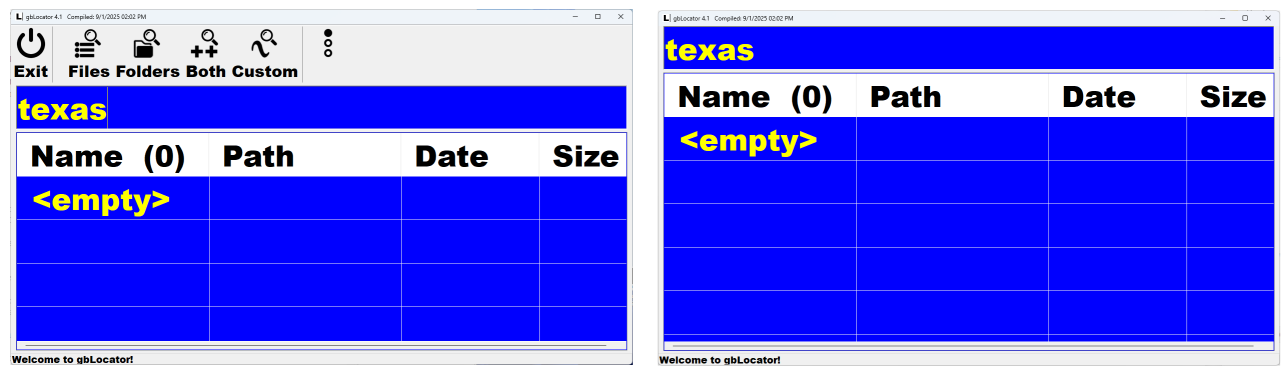
gbLocator provides 4 search options, available from the toolbar or by keyboard shortcuts, which are described in the following list:
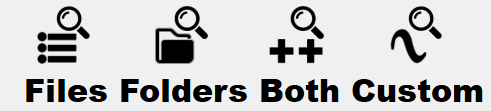
When the user presses a search option, gbLocator uses the voidtools es.exe utility to find the matching files or folders and place them in the 4-column results list.
The user can choose the maximum number of matching files to display, asking for the files to be retrieved in date of file name order. Once results are shown, the list can then be sorted in any order by clicking on the column header.
By default, and to keep folder paths short, folders are optionally shown with only the 1st two and last element of the path. Sizes are optionally shown as KB.
When a Folder only search is made, the first column will contain matching folders, while the second column will contain the full path to the folder's parent. Folder sizes are not provided by Windows, so for folders, the size column shows no entry.
When a folder is in the list, it is preceded with "(f)", as in this image.
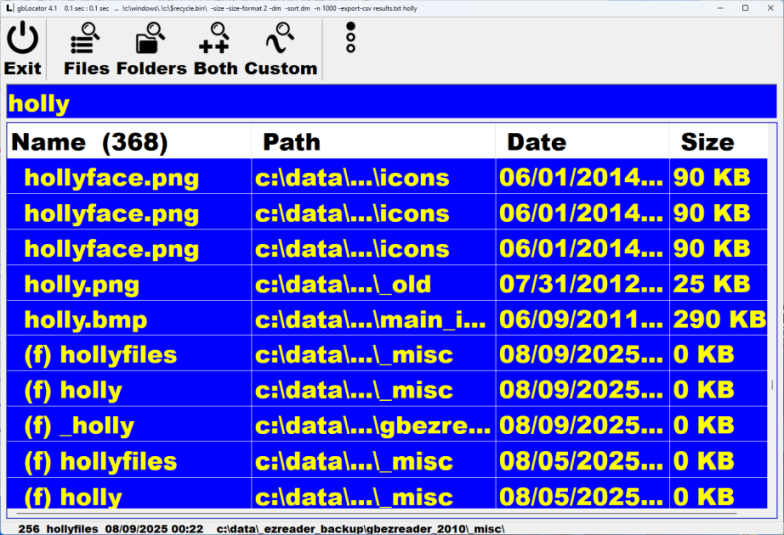
The search term is displayed in an editor at the top of the gbLocator windows.

The user types in a search term and then presses one of the toolbar search options, or keyboard shortcuts to perform a search on files, folders or both. If the users presses ENTER while in the editor, a file search will be run. Letters and words entered into the editor can optionally be spoken by gbLocator as the user types.
The user can use TAB to cycle between the editor and the results list. When visible, the toolbar cannot get focus. gbLocator will audibly notify the user when a control gets focus. When the editor gets focus, its content is highlighted and the search term spoken, ready for the user to type over the current search term.
When the results list gets focus, the highlighted item name is spoken.
As the user moves up/down the results list, gbLocator will speak the Name of the selected item. Pressing ENTER in the results list will open the selected file or folder, depending on what is displayed in the first column.
Toolbar Features
The toolbar has two display options.
The first is with all toolbar options displayed in one row.

Alternately, the toolbar buttons can be split into three rows, as shown here. The toolbar icon with three vertical dots is pressed to cycle through the three rows of icons. This method of displaying the toolbar reduces the width required to display gbLocator.
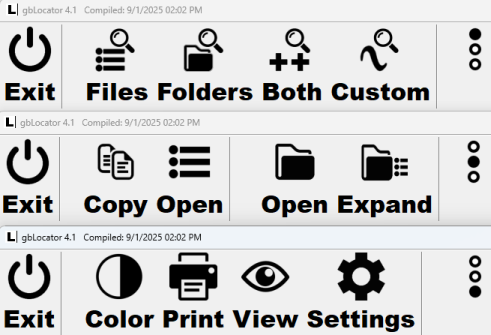
Next is a description of the task performed by each toolbar button. The keyboard shortcut for is given.

As mentioned earlier, gbLocator offers 4 search options. Each creates and passes a different search string on to the voidtools es.exe utility for obtaining search results. In these descriptions, "Search Term" refers to the content of the text editor at the time a search is requested. That content might be a single word or a string of commands recognized by es.exe.
Here are the default search strings that are created and sent to es.exe. The files/folders/both searches ensure that name, path, date and size information is returned. Those searches also specify a date or size sorting of the results. They also specify the maximum number of results that may be returned.
ES$ = FoldersToExclude + " -size -size-format 2 -dm /a-d " + Sort dir$ + MaxLines$ + " " + SearchTerm
ES$ = FoldersToExclude + " -size -size-format 2 -am /a-d " + Sort dir$ + MaxLines$ + " " + SearchTerm
ES$ = FoldersToExclude + " -size -size-format 2 -am " + Sort dir$ + MaxLines$ + " " + SearchTerm
ES$ = -export-csv SearchTerm
In all searches, the search results are returned as the CSV file "results.txt".
Note that the only difference between the Files, Folders and Both search strings is use of the /ad and /a-d syntax, whereas the custom search uses only what the user types into the editor.
Search Examples
Here are some explanatory comments about the basics of entering search terms. An empty search term finds all files and all folders on the PC. The wildcard * matches zero or more characters. The wildcard ? matches one character.
| abc | find any file or folder whose name contains the string abc | ||
| abc 123 | find any file or folder with both abc and 123 in its name | ||
| abc | 123 | find any file or folder with either abc or 123 in its name | ||
| !lnk | exclude any file which whose name contains lnk | ||
| "foo bar" | find any file or folder with the string "foo bar" in its name. Double quotes are used for strings with embedded spaces | ||
| .bmp | find all BMP image files on the PC | ||
| .bmp | .jpg | find any file with a .bmp or .jpg extension | ||
| e*g | find any file starting whose name includes a string starting e follow by any number character and ending with g | ||
| *.?? | find any file whose extension is just 2 letters | ||
| download\ | find any files in a folder download | ||
| -case | use case sensitive searches | ||
| -word | use whole word search | ||
| -n 10 | find the last 10 modified files | ||
| /a-s | exclude system files | ||
| /a-h | exclude hidden files | ||
| /ad | folders only | ||
| /a-d | files only | ||
| %AppData% | expand environmental variables to their full folder name | ||
| c:\users\ | limit searches to that folder |
gbLocator Working Details
For those interested in how gbLocator code creates search strings, here is the code that defines the strings fed to es.exe. You'll note that the output, which is redirected to a file, always contains the size, date and path - in that order. The gbLocator code parses the output for display to the user.
" + FoldersToExclude + " -size -size-format 2 -am /a-d " + Sort dir$ + MaxLines$ + " " + SearchTerm + " > " + fName$
And here is content of the variables mentioned in the search string, depending on Settings made by the user.
| FoldersToExclude | !c:\windows\ !c:\$recycle.bin\ " | |
| Sort dir$ | -sort am OR -sort name | |
| MaxLines$ | -n XX where XX is max number of matches to display | |
| SearchTerm | whatever is typed in the Editor | |
| fName$ | always a CSV file named 'results.txt' |
While the Everything filters/macros are not available to es.exe, gbLocator has created these similar macros which can be entered into a search string. These are built into gbLocator and may not be edited by a user.
As an aide to troubleshooting searching, the string fed to es.exe is placed on the clipboard after each search. A user can paste the clipboard into the editor to see the search string. The search string is also placed on the gbLocator dialog caption.
See the VoidTools website for additional details on searching with the es.exe utility.

Speech capabilities are of two types - information spoken automatically when the user takes an action (such as scrolling up and down the results list) of on demand when the user wants a particular piece of information spokens (such as the spelling of the current search term).
Note: When gbLocator is speaking, a user can press the ESCAPE key to stop the speaking. This is particulary useful for stopping gbLocator from speaking a particularly long path name!
The goal of speech capapabilities is to allow the user to know exactly where they are in the application, what content is shown, and what actions they have taken.
Voice Control
Using keyboard shortcuts, the user can control sound in several ways:
Keyboard Shortcuts
There are three settings to help a user confirm what shortcuts they have entered via the keyboard.
Editor Key Response
When the user types into the editor, gbLocator has several ways to tell the user which keys were typed.
Note that these same messages are heard when the user clicks on editor or results list with the mouse.
Editor Navigational Key Response
When focus is on the editor, gbLocator provides these verbal responses in response to keyboard navigation keys:
Results List Navigational Key Response
When focus is on the Results List, gbLocator provides these verbal responses in response to keyboard inputs:


The lists contains all available actions and their shortcuts, as well as settings with their shortcuts and current value. As the user navigates up and down a list, the list item is spoken.
The user presses SPACE key to take the selected action or to change the value of the selected setting. On Demand Speech
While operating gbLocator, a user might need to know what is being displayed or where keyboard focus is found. gbLocator has several keyboard shortcuts for speaking information on demand.

However, using a browser can be difficult for a low vision user. In particular, closing the browser by clicking on the small "x" in the upper right corner is difficult. Also, it is difficult to click on the back/forward navigation arrow icons that are in the upper left corner of the browser.
There are keyboard shortcuts for those operations. However, low vision users often find it easier to use a mouse rather than the keyboard. With that in mind, when gbLocator opens a browser it optionally places an easy-to-see toolbar (called the BigX toolbar) on top of the browser - right over the little "x" in the upper right hand corner. The BigX toolbar looks like this, where each button sends a command to the opened browser.

Left-to-right, here's a description of what each BigX button does:
Note that the big X sends a close command to whichever window is found in the middle of the computer desktop. This works great when the browser is maximized. But be aware that if you move the browser so that it no longer covers the center position of the screen, pressing the big "X" may close an intended program.
The same caution applies if you manually close down the browser, leaving some other application visible which covers the center of the desktop.
At any time, you can close the BigX toolbar by right-mouse clicking on the gray area of the BigX toolbar.
If the BigX toolbar covers an area of the desktop you want to see, you can temporarily move its position by dragging on the gray area (left end) of the BigX toolbar. It will return to its default position the next time it is started.
A simpler version of the BigX toolbar is also available, where only the big X is shown.
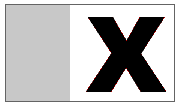
This next image shows the full BigX toolbar positioned normally in the upper right corner of the full screen browser. It covers the small "x", is easier to see than the small "x" and pressing the big X closes the browser.
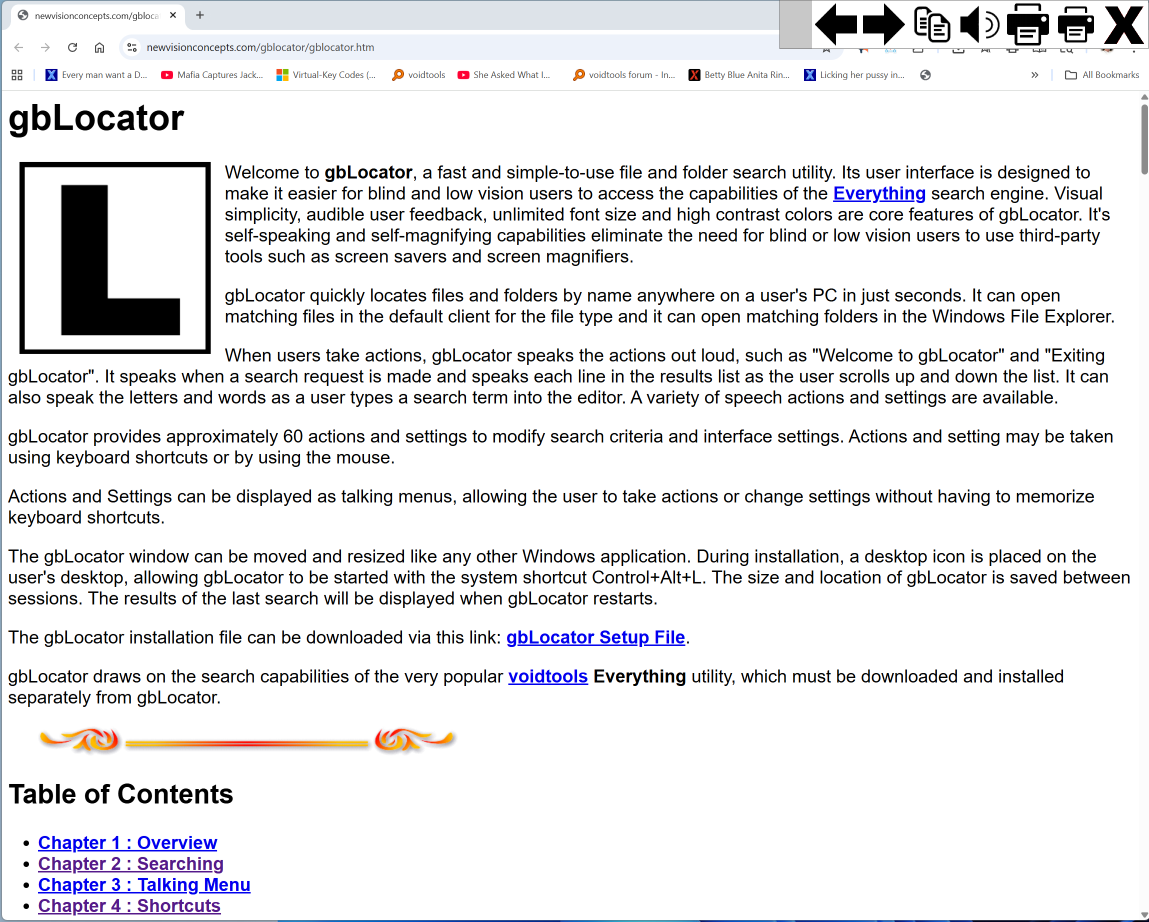

There are two "expand" commands:
The typical use of gbLocator would be to open a folder in Windows File Explorer, at which point the user would be on their own for further navigation.
The Expand Folder command uses the currently selected folder (from the results list) and generates a Search using that folder. The result is a list of all files and subfolders contained within that folder. A user can then use Expand on any subfolder to essentially "drill down" the directory structure.
The Expand Parent Folder command also uses the currently selected folder (from the results list) but generates a Search using the immediate parent of that folder (which gbLocator draws from the selected folder path). The result is a list of all files and subfolders of the parent folder. A user can then continue to use Expand Parent Folder to move up the directory structure.
Both actions are similary to what can be done with Windows File Explorer, but instead can be done in the more easily seen gbLocator user interface.

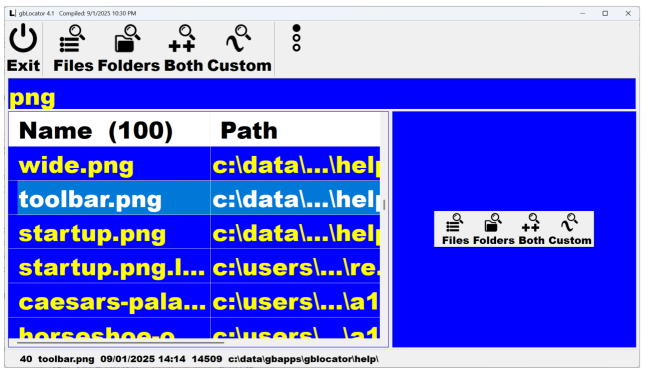
By default any image larger than the preview window is resized to fit within the preview windows. Images smaller than the preview window are shown at normal size, unless the Image Resize settings is turned on. The setting resizes all images to fit within the preview window. Small images are made larger, large images are made smaller. The resize setting can be toggled by clicking on the previewed image.
The user can control the background color of the preview window. It does NOT use the background color used to display text in the search term editor and results list.

This chapter provides a categorized summary of various keyboard action and settings shortcuts available to the user, grouped together to demonstrate how shortcuts interact with one another.
|
Speech Shortcuts
Search Shortcuts
Preview Shortcuts
Print Shortcuts
BigX Shortcuts
|
Results List Shortcuts
Toolbar Shortcuts
Display Shortcuts
System Shortcuts
|

There are a few grouping of shortcuts that users may use frequently.
Here is a list of all shortcuts, separated into Action and Settings shortcuts.


I would also like to thank the entire PowerBASIC programming community for their help in releasing gbLocator. The highly capable members provided many suggestions and were instrumental in resolving several coding/technical sticking points that came up during development of gbLocator. Throughout my development of applications that provide audible feedback for blind and low vision users, the PowerBASIC community has been there to help keep things moving!
And thank you, reader, for your interest in gbLocator. Please send suggestions or comments to Gary Beene at gbeene@airmail.net.