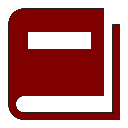
New Vision Concepts
EZReader - Timer Help


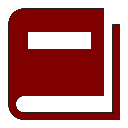
| New Vision Concepts
| 
|
Return to the Application List.
The Timer application displays both a countdown value and an elapsed time.
Once the alarm goes off, it continues until shut off by the user.
The Timer application must be visible for the Timer to work correctly. If the Timer application
is closed, the timer is disabled.
The Timer information is displayed at the largest possible font size. The Timer font
size cannot be set by the user.

The countdown Timer sets off an alarm following a user-specified interval of
1, 5, 10 and 30 minutes. A custom timer interval of minutes can also be set.
 OverView
OverView
 Timer Main Screen
Timer Main Screen
 The toolbar icons perform the following functions:

 Setting the timer to a new value will disable the current timer. 
|