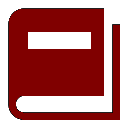
New Vision Concepts
EZReader - Phone Call Help
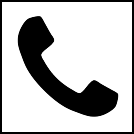

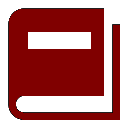
| New Vision Concepts
| 
|
Return to the Application List.
To make a phone call, open the EZReader contact application, select
the calling method (Google Voice, DialPad Mini, or DialPad EXE), select a contact from the
list and then press the phone icon on the toolbar to make a phone call.
Pressing the phone icon will display a window which contains the phone
number to be dialed, as well as a number pad which can be used to enter
a new number. The new window will also provide a button to dial the phone number.
Each of the call options (Google Voice, DialPad URL or DialPad EXE) presents a
different screen for making a call.
To make the Google Voice useful to low vision users, a Chrome Extension is in work
which will remove elements from this screen, leaving behind only the contact list
on the left and the number pad on the right. The extension will also support
color and font selection.

EZReader makes it easy for low vision users to make phone calls
usng VOIP technology. It supports the use of the free Google
Voice service and also supports making calls through the commercial
DialPad VOIP company.
 OverView
OverView
 Phone Call Screens
Phone Call ScreensGoogle Voice:
This is the full screen as provided by Google Voice for handling phone calls.
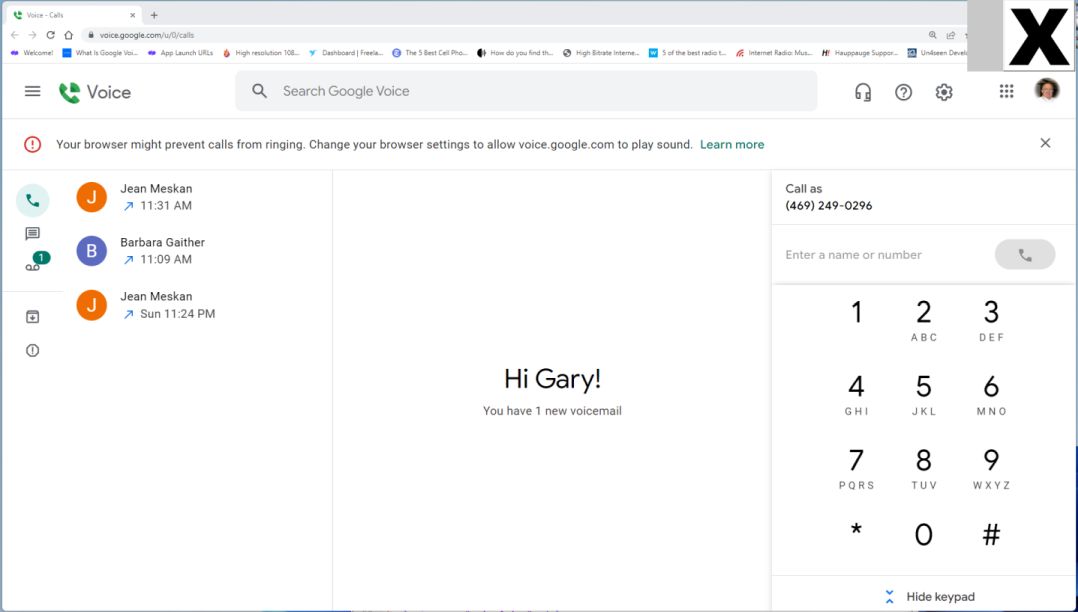
DialPad Mini:
The DialPad MINI application is displayed in a browser.
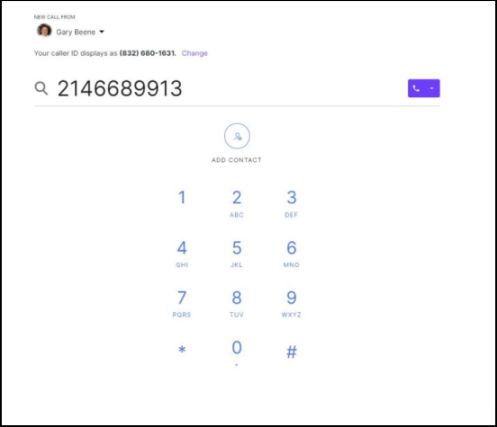
DialPad EXE:
The DialoPad EXE is a windows application and creates a window of its own
(does not use a browser).
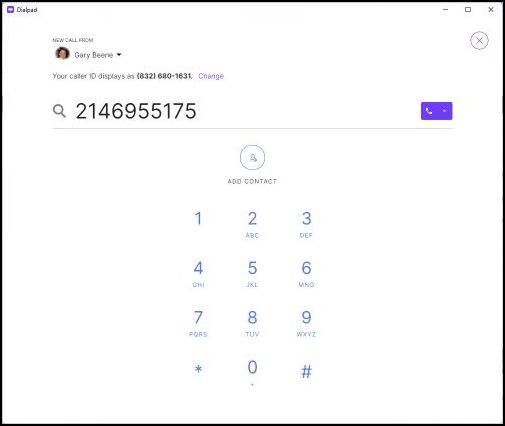

Thank you for considering EZReader!