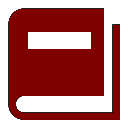
New Vision Concepts
EZReader - JukeBox Help


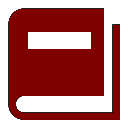
| New Vision Concepts
| 
|
Return to the Application List.
Songs are separated into categories - Classical, Country, Pop, Other and Jazz. An additional category "Email"
contains audio files received as email attachments.
To play a song, just click on the song name and press the Play icon. Play, pause and stop action are supported.
Double-clicking on a single title will also play the song.
Each song can be "checked", meaning placing an X in the first column. This is done by clicking on the first column of the song. Play will loop repeatedly through all checked songs. The Delete function also works on checked songs.
As a song plays, a progress bar is displayed just below the toolbar. Click on the progress bar to jump to a specific location in the song.
A PlayList is supported. When a song is added to the PlayList, a copy of the song is placed in the PlayList folder. Songs in the PlayList folder can be deleted.
There are 4 rows of toolbar icons and perform the following functions:

EZReader can play audio files. A small song library is installed with EZReader.
 OverView
OverView
 JukeBox Main Screen
JukeBox Main Screen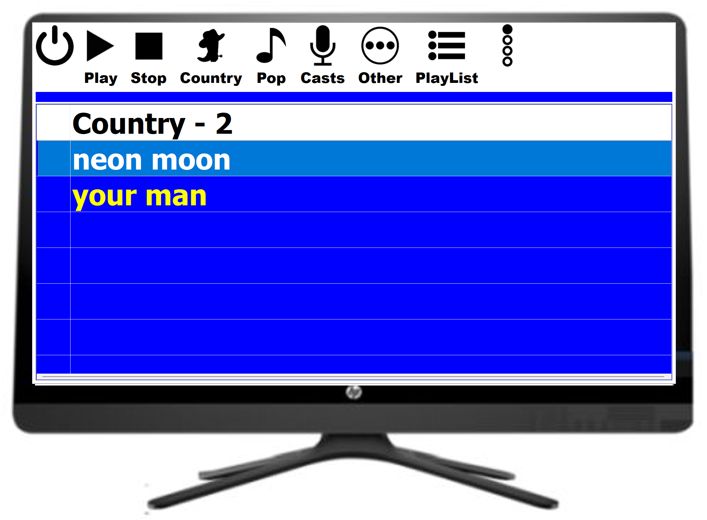
Row 1 Icons

Row 2 Icons

Row 3 Icons

Row 4 Icons


 Keyboard Shortcuts
Keyboard Shortcuts
Thank you for considering EZReader!