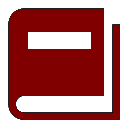
New Vision Concepts
EZReader - Grid Help
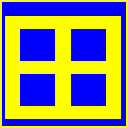

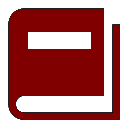
| New Vision Concepts
| 
|
Return to the Application List.
Number and string manipulations, mathematical operations and sorting, formatting and graphing are all supported by the EZReader grid.\
A Grid sheet supports 100 rows and 26 columns.
By default Grid files are saved to a proprietary MLG format, one that can maintain formatting information as well as cell content. Grid also has the option to export files in CSV format, which Excel can read. Note that CSV files do not contain formatting information.
The Grid cannot read, import or export Excel files.
All Grid files are saved into one of three folders: MLG, CSV, and Other. Grid does not support the creation of new folders. The MLG folders is
where files are created and saved. The CSV folder is where MLG files are exported to the CSV file format, which can be read by Excel. The Other
folder is used to place grid files that come from other applications - such as email attachments or file imported from a flash drive.
At this time, the Grid does not support graphs nor cell equations. Also, Grid cells do not have context menus.
A value is entered by first selecting a cell and then typing alphanumeric content into the cell. The value of the currently selected cell is also displayed in a read-only textbox just below the file name. The file name is located just below the toolbar at the top of the page.
Only a single cell can be selected at a time.
The row and column headers of the selected cell are highlighted.
Grid provides actions that can be taken on a selected cell as well as actions that can apply to the row or column of the selected cell.
The Enter, TAB and arrow and keys are used to navigate the Grid. These actions take place even when a cell is being edited, i.e, pressing one of these keys during editing will save the new value and move to a new cell as described here.
The Ctrl-Hme and Ctrl-End key combinations can be used to jump to the upper left and lower right of a sheet.
The Hme key will select the cell at the top of the current column. The End key will select the cell at the bottom of the current column.
The Grid has a single sheet, whereas applications such as Excel allow multiple sheets.
The Search feature allows you to type in a value and have Grid scroll to the first cell that contains (not equals!) that value. The search is case-insensitive.
The Grid application does not use the normal Menu icons, which consists of multiple dots corresponding
to the number of rows of icons the application uses. Under that system, the Grid would require 9 rows
of icons, which would require that the user press the Menu button many times to navigate between the groups of icons provided by the Grid.
Instead, the Grid main screen displays an icon for each group of functions provided by the Grid application, for a total of 10 icons. That violates the EZReader design standard of using only 7 icons on the toolbar, but the significant reduction of clicks needed to get to a desired action icon is considered a reasonable trade.
The main row of icons will navigate to file functions, decimal place settings, cell alignment, calculator functions, print options, copy options, sort functions, row/column insertion functions and row/column resizing functions.
Paste takes a single value from the clipboard and puts it in the currently selected cell.
When using Clear and the scope is set to Grid, the user will be prompted to confirm that clearing all cells is intended.
Note that the column and grid options are used to format cells with content. Cells with no content are not formatted.
The Scope icon is used throughout Grid to define the scope of icon actions. Note that if once changed, the Scope is applied
to all rows of icons where the Scope icon is displayed.
The cells of inserted columns are left blank.
When a row or column is deleted, Grid moves all remaining rows or columns to fill the delete row or column.
The user can chose to open file from the MLG, CSV or Other folders.
The buttons on the toolbar perform the following functions:

Coupled with ease-of-use and a full list of standard features, the EZReader grid provides a much needed office spreadsheet tool for users with visual impairments.
 OverView
OverView
 Basic Navigation
Basic Navigation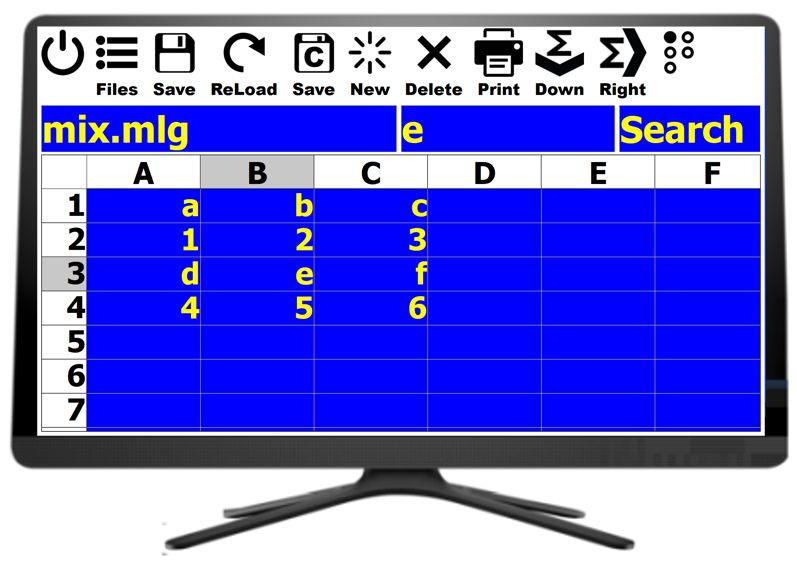

 Grid Main Screen
Grid Main Screen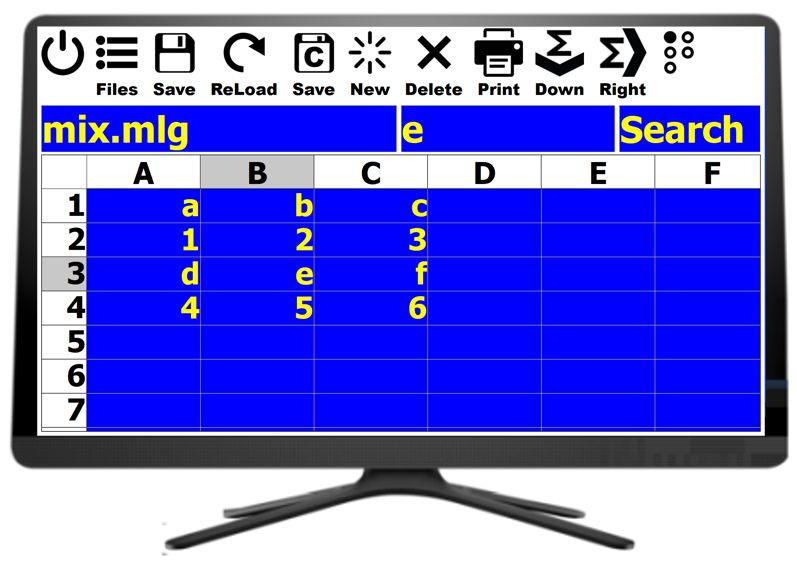
Row 1 Icons

Row 2 Icons

Row 3 Icons

The Scope icon is quite critical in understanding the action of the 0-3 Dec icons. It has 3 settings - Cell, Column, and Grid. Their effects are as follows:
Row 4 Icons

Row 5 Icons


When the Files button is pressed from the main screen, a list of available Grid files is displayed.
To open a file, the user clicks on a file name and presses the Open button. Or,
the user can simply double click on a file to open it.
 Grid Files Screen
Grid Files Screen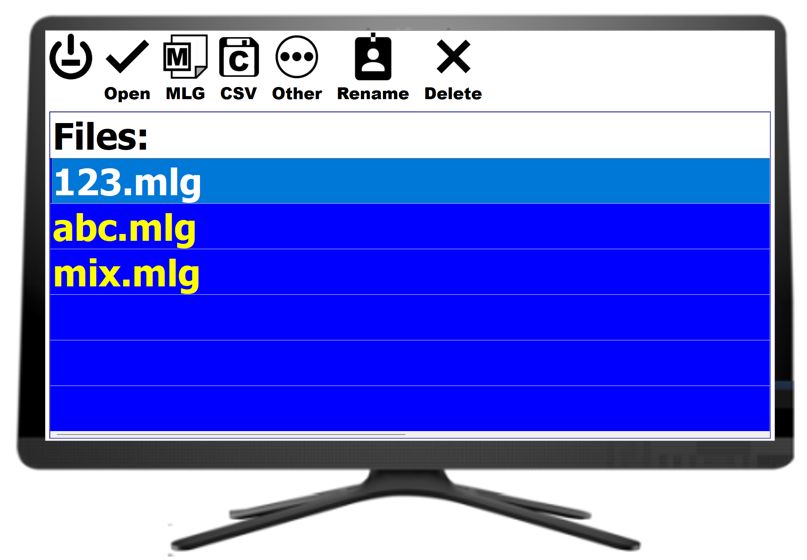


 Keyboard Shortcuts
Keyboard Shortcuts
Thank you for considering EZReader!